Most USB issues come from the fact that manufacturers make USB’s which consume too much power or utilize the wrong ports.
Check Drivers
Certain USB devices like mice or keyboard have extra buttons which the default USB does not support, so make sure you install the drivers.
Power Mismatch
Error codes may occur when a USB is drawing too much power.
USB Selective Suspend
You can go to Windows Control Panel, and toggle the USB selective suspend setting to prevent USBs from using power when the computer is off or sleeping.
USB Low Power
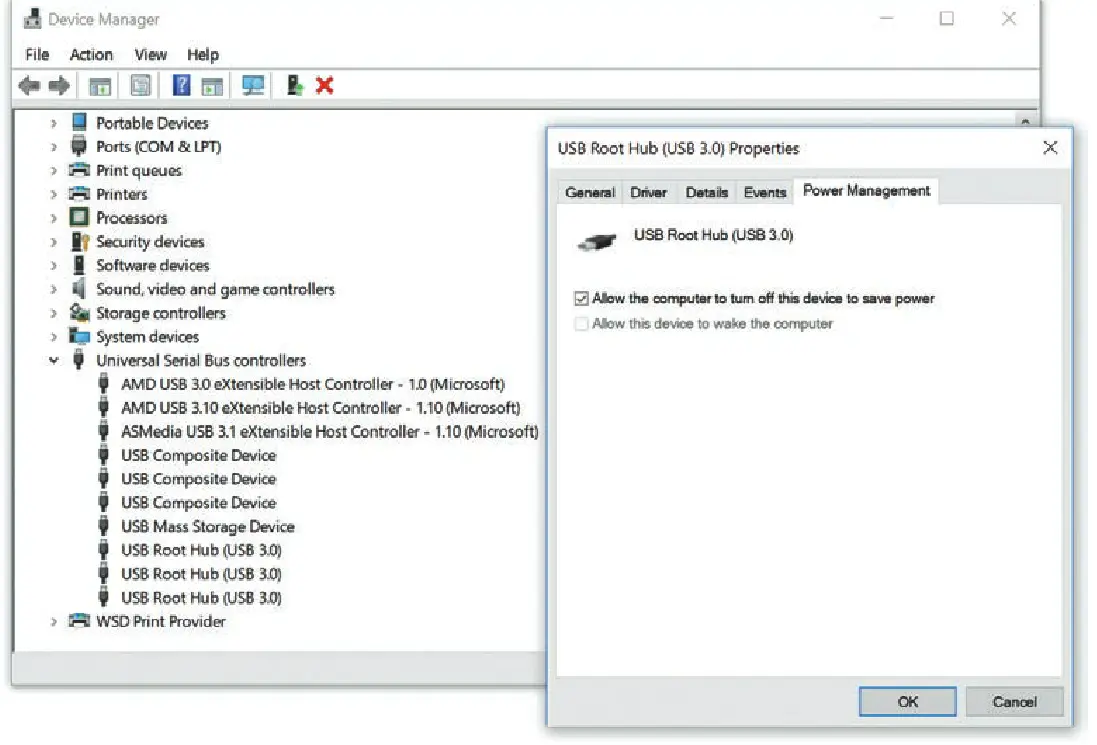 Sometimes the OS will set the USB to low power mode automatically If you dont want this, then go to Windows Device Manager > Properties > Power Management and uncheck Allow the computer to turn off this device to save power.
Sometimes the OS will set the USB to low power mode automatically If you dont want this, then go to Windows Device Manager > Properties > Power Management and uncheck Allow the computer to turn off this device to save power.
USB Permissions
In the BIOS Menu, the USB may be disabled, or the USB backwards compatibility is disabled (thus preventing USB 2.0 from being used in 3.0 ports).
Port Issues
Ensure to port is turned on. The BIOS Menu should be responsible for this, but you can also use Windows Device Manager.
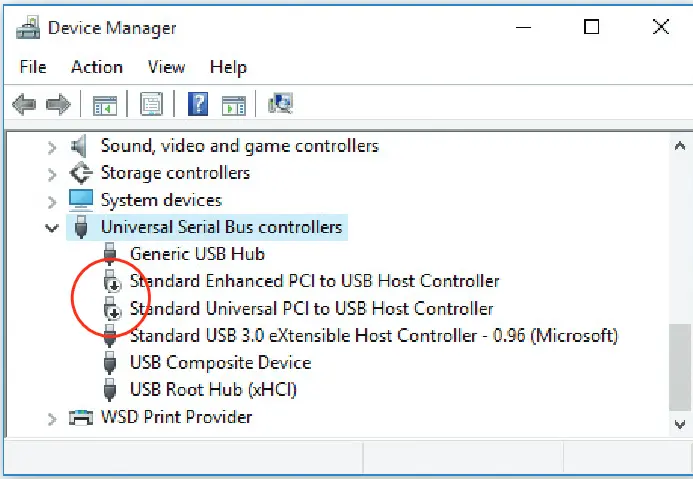 The down arrow beside devices means that the port disabled.
The down arrow beside devices means that the port disabled.