Specific
Rebooting System
As a system runs, programs may cause memory leaks or certain services cause issues. It is best to reset all programs by rebooting
System File Check
Run Windows System File Checker to see if all system files are correct
Reinstall Applications
Certain programs may be incompatable with the OS, or may have patches fixed in the newest release.
Hardware Upgrade
See if your hardware meets the system’s requirements
Windows Recovery Environment
You can create this with a windows installation drive Allows you to:
- Windows System Restore
- Startup settings
- Uninstall updates
- System Image Recovery
- Windows Startup Repair
- Command Prompt
- UEFI Firmware Settings
- Reset the PC. You can keep files or remove everything and reinstall from scratch
Rebuild Windows Profiles
Frequent BSOD/Stop Error
Caused by:
- Fast startup not loading drivers
- Driver problems
- Issues with current OS version To solve:
- Check the error message or Windows Event Viewer
- Try running in Windows Safe Mode to see if its a driver issue
- Remove recently installed hardware
- Run hardware diagnostics
- F8 and boot to last known good configuration
- Run a PE and then use repair tools
- Use Windows Startup Repair
Services Not Starting
- Go to Services and then configure the service behavior to be enabled
- Bad Driver
- Bad Hardware
- Check account permissions
- Reinstall the application
- Check system files
Memory Warnings
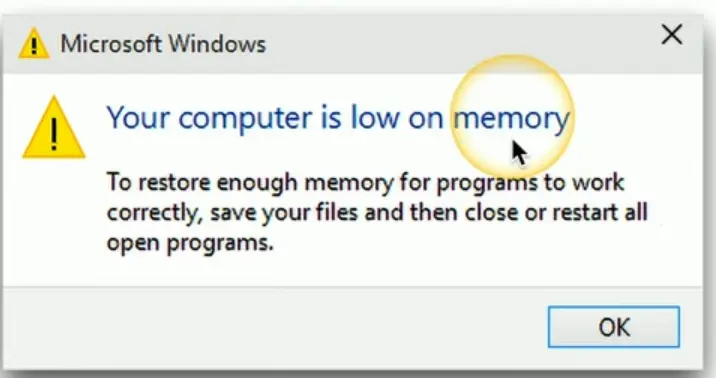
- Close programs
- Install more RAM
- Use Virtual Memory
USB Controller Resource Warnings
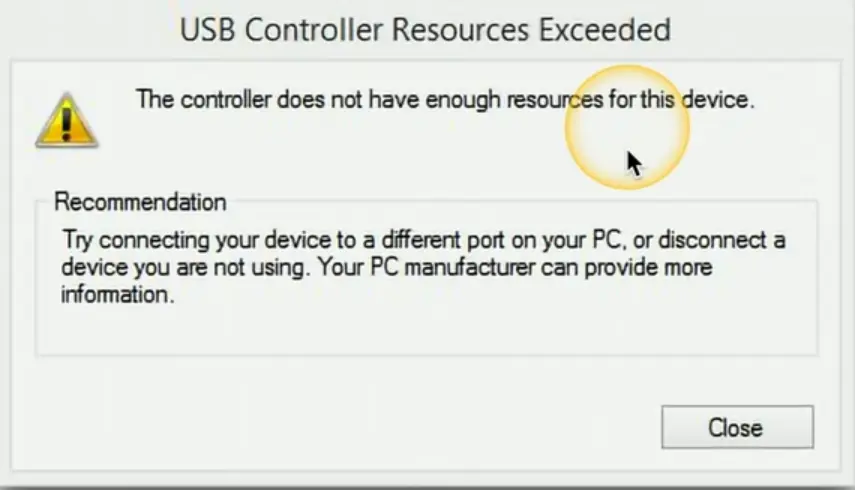 Too many USB endpoints are being occupied.
Too many USB endpoints are being occupied.
- Change the USB ports plugged in around. USB 2.0 interfaces support more endpoints
- Remove USBs
System Instability
Frequent software errors, system hangs, application failures.
- Determine with Windows Reliability Monitor
- Run hardware diagnostics
- Run Windows System File Checker
- Run Anti-Malware Software scans
No OS Found (Boot BCD Errors)
- Check if you left a bootable USB drive in the ports
- Check boot order priority in BIOS
- Use Windows Startup Repair
- Manually reconfigure system with
bootrec /rebuildbcd - Check to see if partition is set as active
Time Desync
The system time automatically syncs once a week to http://time.windows.com/. If it doesn’t, then you can manually resync time in settings or manually adjust time.
Sluggish Performance
- Kill tasks in Task manager
- Defrag disks with Windows Disk Defragmenter
- Windows Updates to get new drivers
- PC is in power saving mode
- PC is overheating
- Anti-Malware Software is busy
Application Crashes
- Check Windows Event Viewer
- Check Windows Reliability Monitor
- Reinstall application
No Errors in Windows Event Viewer
Not caused by any software issue. Run hardware diagnostics
Missing NTLDR
This means the boot loader is missing or corrupt. Fix it by:
- Running Windows Startup Repair
- Disconnecting all USB Flash Drive
- Try running Windows Safe Mode
- Replacing the NTLDR file with a good version copied from another OS with the same version
Driver Failure
- Enable boot logging from msconfig.exe
- Boot in Windows Safe Mode
- Analyze the ntbtlog.txt file